Windows 10 Automatically hide the taskbar in desktop mode
Start > Windows Settings > Personalization > Taskbar
윈도우10 데스크톱 모드에서 작업 표시줄 자동 숨기기
시작 > Windows 설정 > 개인 설정 > 작업 표시줄
영상보기 : https://youtu.be/y-_3D50f49s
작업 표시줄의 위치를 화면 하단으로 설정합니다. (기본적으로 v[8]=3은 하단을 의미함)
www.youtube.com/@XTRM
소프트엑스 XTRM
SOFTware unknown X of XTRM 컴퓨터 유지보수 기술 공유 채널입니다.
출처: https://xtrm.tistory.com/395 [XTRM MEDIA SERVER:티스토리]
※ 티스토리 페이지 비밀번호는 유튜브 영상 "...더보기" 설명란에 있습니다.
Windows 10에서 데스크톱 모드에서 작업 표시줄 자동 숨기기를 켜거나 끄는 방법
기본적으로 작업 표시줄은 Windows에서 화면 하단에 있습니다. 작업 표시줄을 자동 숨기도록 설정하여 공간을 더 확보할 수 있습니다. 화면 어디에도 작업 표시줄이 보이지 않으면 숨겨져 있을 수 있습니다. 이 자습서에서는 Windows 10 에서 계정에 대한 데스크톱 모드 에서 작업 표시줄 자동 숨기기를 켜거나 끄는 방법을 보여줍니다.
옵션 1: 설정에서 데스크톱 모드에서 작업 표시줄 자동 숨기기 켜기 또는 끄기
옵션 2: 레지스트리 편집기에서 데스크톱 모드에서 작업 표시줄 자동 숨기기 켜기 또는 끄기
OPTION ONE
To Turn On or Off Auto-hide Taskbar in Desktop Mode in Settings
1 Open Settings, and click/tap on the Personalization icon.
You can also right click or press and hold on the taskbar, and click/tap on Taskbar settings.
2 Click/tap on Taskbar on the left side, and turn On or Off (default) Automatically hide the taskbar in desktop mode on the right side.
3 You can now close Settings if you like.
OPTION TWO
To Turn On or Off Auto-hide Taskbar in Desktop Mode in Registry Editor
1 Press the Win + R keys to open the Run dialog, type regedit into Run, and click/tap on OK to open Registry Editor.
2 If prompted by UAC, click/tap on Yes.
3 In Registry Editor, browse to the location below.
HKEY_CURRENT_USER\SOFTWARE\Microsoft\Windows\CurrentVersion\Explorer\StuckRects3
4 In the right pane of the StruckRects3 key, double click/tap on the Settings binary value to modify it. (see screenshot above)
5 Do step 6 (off) or step 7 (on) below for what you would like to do..
6 To Turn Off Auto-hide the Taskbar
This is the default setting.
A) In the 00000008 row in the first column, change the first value 03 to 02, click/tap on OK, and go to step 8 below.
7 To Turn On Auto-hide the Taskbar
A) In the 00000008 row in the first column, change the first value 02 to 03, click/tap on OK, and go to step 8 below.
8 Close Registry Editor.
9 Restart the explorer process to apply.
자료 출처 : https://www.tenforums.com
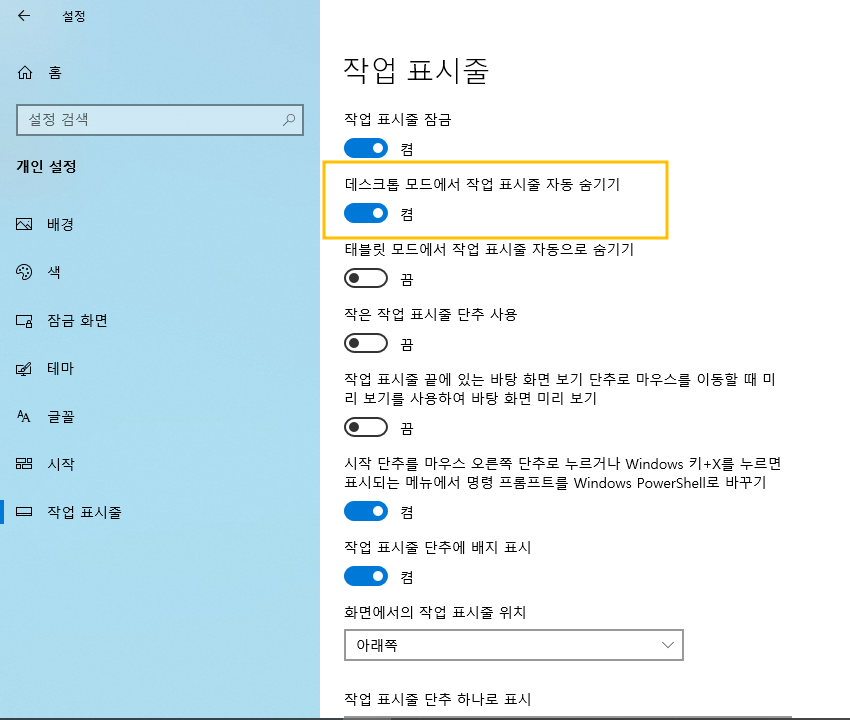
 윈도우10 태블릿 모드에서 작업 표시줄 자동으로 숨기기 설정 레...
윈도우10 태블릿 모드에서 작업 표시줄 자동으로 숨기기 설정 레...
 윈도우10 작업 표시줄 잠금 설정 레지스트리 | Windows 10 Settin...
윈도우10 작업 표시줄 잠금 설정 레지스트리 | Windows 10 Settin...

















