Windows 10 Delay Time to Show Taskbar Thumbnails
Start > Taskbar
윈도우10 작업 표시줄 썸네일(축소판)을 표시하는 지연 시간
시작 > 실행 > Regedit
영상보기 : https://youtu.be/iqfkIhKk8KU
작업 표시줄 미리보기 또는 썸네일의 호버 시간(마우스를 올려놓는 시간)을 조정합니다. 이 값은 밀리초 단위입니다. 196608은 3000 밀리초(3초)를 의미합니다.
ExtendedUIHoverTime 값은 Windows에서 UI 요소에 대해 마우스를 올렸을 때의 지연 시간을 조절하는 설정입니다. 이 값은 UI 요소(예: 아이콘, 도구 설명 등)에 마우스를 올렸을 때 표시되는 지연 시간을 밀리초 단위로 지정합니다.
00196608은 10진수로 변환하면 1,028,000 밀리초입니다. 이는 약 1분 28초로, 이 시간이 지나면 UI 요소에 대한 도구 설명이나 기타 효과가 나타납니다.
www.youtube.com/@XTRM
소프트엑스 XTRM
SOFTware unknown X of XTRM 컴퓨터 유지보수 기술 공유 채널입니다.
출처: https://xtrm.tistory.com/402 [XTRM MEDIA SERVER:티스토리]
※ 티스토리 페이지 비밀번호는 유튜브 영상 "...더보기" 설명란에 있습니다.
Windows 10에서 작업 표시줄 축소판을 표시하는 지연 시간을 변경하는 방법
열려 있는 항목의 작업 표시줄에 있는 아이콘이나 단추 위에 마우스를 올리면해당 항목에 대한 열려 있는 창이나 탭의 축소판 미리 보기 나 목록이
표시됩니다. 지연 시간 값은 작업 표시줄에 있는 항목의 아이콘 위에 마우스를 올렸을 때 축소판 미리 보기나 열려 있는 항목(예: 파일 탐색기)의 목록이 표시되기 전에 기다려야 하는 시간(밀리초)입니다. 작업 표시줄 시각 효과 설정 에서 애니메이션을 켠 경우작업 표시줄 축소판을 열고 닫을 때 페이드 아웃되므로 작업 표시줄 축소판을 표시하는 데 약간의 지연이 발생합니다. 지연 시간이 짧을수록 작업 표시줄 단추/아이콘에 마우스를 올렸을 때 작업 표시줄 축소판이 더 빨리 표시됩니다. 지연 시간이 길수록 작업 표시줄 단추/아이콘에 마우스를 올렸을 때 작업 표시줄 축소판이 표시되기까지 더 오래 걸립니다. 이 자습서에서는 Windows 10 에서 계정에 대한 작업 표시줄 축소판을 표시하기 전에 기다리는 지연 시간을 변경하는 방법을 보여줍니다.
1 Press the Win + R keys to open the Run dialog, type regedit into Run, and click/tap on OK to open Registry Editor.
2 In the left pane of the Registry Editor, browse to the location below.
HKEY_CURRENT_USER\SOFTWARE\Microsoft\Windows\CurrentVersion\Explorer\Advanced
3 Do step 4 (change) or step 5 (default) below for what you would like to do.
4 To Change Delay Time to Wait before Showing Taskbar Thumbnails or List
A) In the right pane of the Advanced key, double click/tap on the ExtendedUIHoverTime DWORD to modify it. (see screenshot below step 2)
If you don't have a ExtendedUIHoverTime DWORD, then right click or press and hold on an empty area in the right pane of the Advanced key, click/tap on New and DWORD (32-bit) Value, type ExtendedUIHoverTime, and press Enter.
B) Select (dot) Decimal, type in how many milliseconds (1000 milliseconds = 1 second) you want for the delay time, click/tap on OK, and go to step 6 below.
If you use a very long delay time (ex: 10000 milliseconds) it will effectively disable taskbar thumbnail previews.
5 To Restore Default Delay Time to Wait before Showing Taskbar Thumbnails or List
A) In the right pane of the Advanced key, right click or press and hold on the ExtendedUIHoverTime DWORD, and click/tap on Delete. (see screenshot below step 2)
B) Click/tap on Yes to confirm, and go to step 6 below.
6 Close Registry Editor.
7 Restart explorer process, or sign out and sign in to apply.
자료 출처 : https://www.tenforums.com
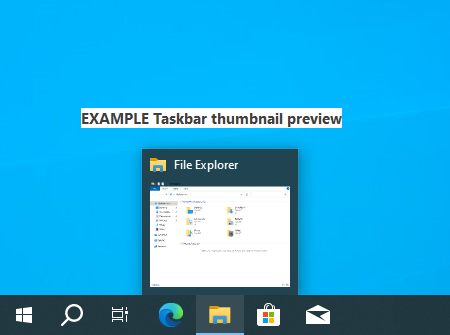
 윈도우10 작업 표시줄 검색 상자 또는 검색 아이콘 표시 설정 레...
윈도우10 작업 표시줄 검색 상자 또는 검색 아이콘 표시 설정 레...
 윈도우10 모든 디스플레이에 작업 표시줄 표시 | Windows 10 Sett...
윈도우10 모든 디스플레이에 작업 표시줄 표시 | Windows 10 Sett...

















