Windows 10 Disable People Bar on Taskbar
Start > Windows Settings > Personalization > Taskbar > People > Show contacts on the taskbar
윈도우10 작업 표시줄에 연락처 표시 끄기
시작 > Windows 설정 > 개인 설정 > 작업 표시줄 > 피플 > 작업 표시줄에 연락처 표시
영상보기 : https://youtu.be/wgHXIXA1Me0
이 명령어는 Windows 작업 표시줄에서 "People" 아이콘을 비활성화합니다. PeopleBand 값을 0으로 설정하여 "People" 기능이 표시되지 않도록 합니다.
www.youtube.com/@XTRM
소프트엑스 XTRM
SOFTware unknown X of XTRM 컴퓨터 유지보수 기술 공유 채널입니다.
출처: https://xtrm.tistory.com/406 [XTRM MEDIA SERVER:티스토리]
※ 티스토리 페이지 비밀번호는 유튜브 영상 "...더보기" 설명란에 있습니다.
Windows 10에서 작업 표시줄의 People Bar를 활성화 또는 비활성화하는 방법 Windows 10 빌드 16184부터 작업 표시줄 알림 영역에 새로운 People 단추가 있습니다. 사진을 공유하든, 저녁 식사 계획을 세우든, 친구나 동료에게 답변을 받든 - My People이 이를 한 단계 업그레이드하여 가장 소중한 사람들을 경험의 중심으로 데려옵니다. 원하는 경우 작업 표시줄에서 People Bar를 제거하고 My People 경험을 비활성화할 수 있는 정책을 활성화할 수 있습니다. 이 자습서에서는 Windows 10 에서 특정 사용자 또는 모든 사용자에 대해 작업 표시줄에서 My People 경험과 People Bar를 활성화 또는 비활성화하는 방법을 보여줍니다. 사람 막대를 활성화 또는 비활성화하려면 관리자 로 로그인해야 합니다 .
My People은 더 이상 Windows 10 버전 1909 이상 에서 개발되지 않습니다 . 향후 업데이트에서 제거될 수 있습니다.
옵션 1: 로컬 그룹 정책 편집기에서 작업 표시줄에 사람 표시줄 활성화 또는 비활성화
옵션 2: REG 파일을 사용하여 모든 사용자에 대해 작업 표시줄의 사람 표시줄 활성화 또는 비활성화
OPTION ONE
Enable or Disable People Bar on Taskbar in Local Group Policy Editor
The Local Group Policy Editor is only available in the Windows 10 Pro, Enterprise, and Education editions.
All editions can use Option Two.
1. Open the all users, specific users or groups, or all users except administrators Local Group Policy Editor for how you want this policy applied.
2. In the left pane of the Local Group Policy Editor, click/tap on to expand User Configuration, Administrative Templates, and Start Menu and Taskbar.
3. In the right pane of Start Menu and Taskbar, double click/tap on the Remove the People Bar from the taskbar policy to edit it. (see screenshot above)
4. Do step 5 (enable) or step 6 (disable) below for what you would like to do.
5. To Enable People Bar on Taskbar
A) Select (dot) either Not Configured or Disabled, click/tap on OK, and go to step 7 below.
Not Configured is the default setting.
6. To Disable People Bar on Taskbar
A) Select (dot) Enabled, click/tap on OK, and go to step 7 below.
7. When finished, you can close Local Group Policy Editor if you like.
8. Restart the explorer process, sign out and sign in, or restart the computer to apply.
OPTION TWO
Enable or Disable People Bar on Taskbar for All Users using a REG file
The downloadable .reg files below will add and modify the DWORD value in the registry keys below.
HKEY_CURRENT_USER\Software\Policies\Microsoft\Windows\Explorer
HKEY_LOCAL_MACHINE\SOFTWARE\Policies\Microsoft\Windows\Explorer
HidePeopleBar DWORD
(delete) = Enable
1 = Disable
자료 출처 : https://www.tenforums.com
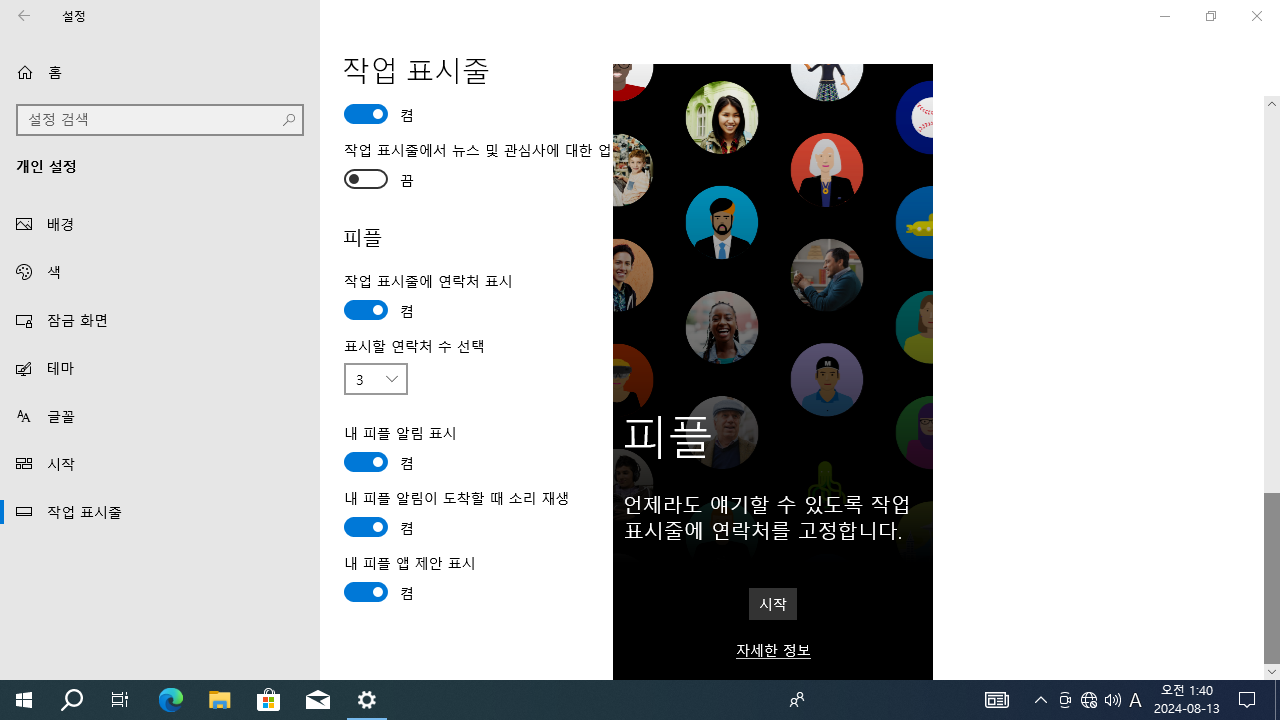
 윈도우10 앱 및 다른 보낸 사람의 알림 받기 끔 | Windows 10 Set...
윈도우10 앱 및 다른 보낸 사람의 알림 받기 끔 | Windows 10 Set...
 윈도우10 시스템 아이콘 켜기 또는 끄기 - 시계, 볼륨, 네트워크,...
윈도우10 시스템 아이콘 켜기 또는 끄기 - 시계, 볼륨, 네트워크,...

















