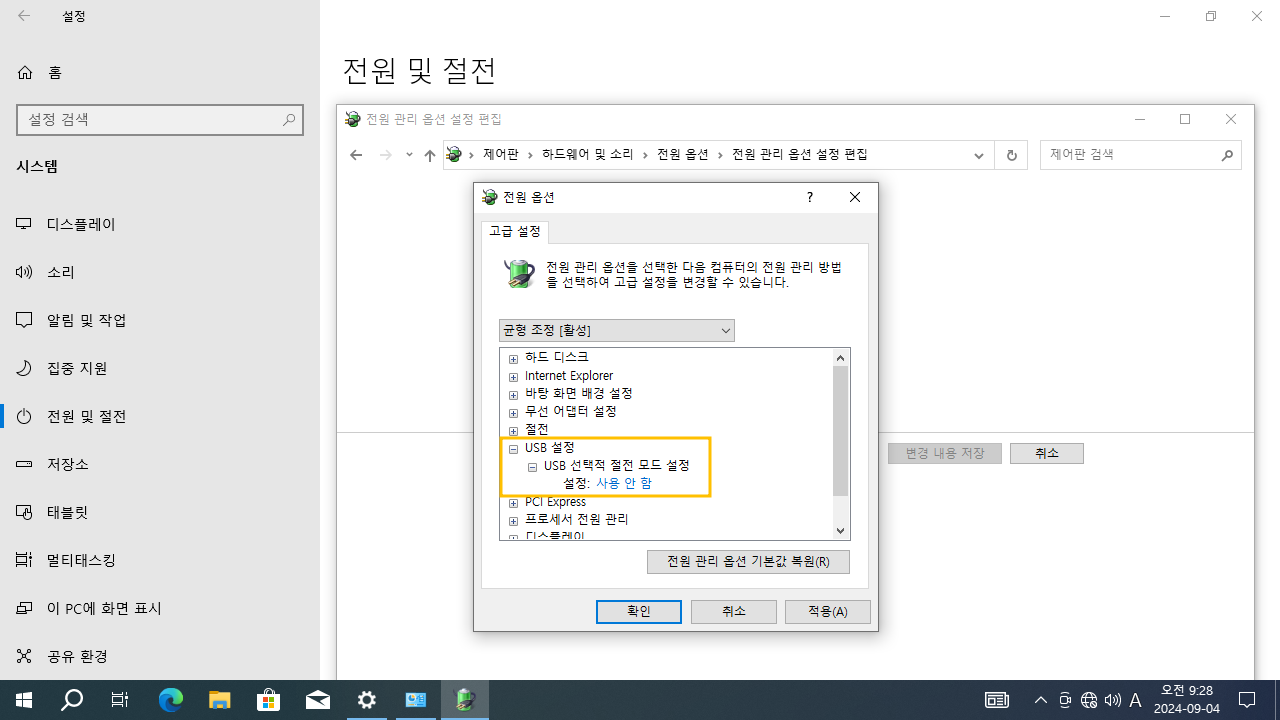윈도우10 USB 선택적 절전 모드 설정 사용 안 함 (고급 전원 관리 옵션) | Windows 10 Power Options - Advanced power settings - USB settings - USB selective suspend setting : Disabled
| 첨부 '1' |
|---|
Windows 10 USB selective suspend setting
Start > Windows Settings > System > Power & sleep > Additional power settingsControl Panel > All Control Panel Items > Power Options > Change settings for the plan > Change advanced power settings
- USB settings - USB selective suspend setting
윈도우10 USB 선택적 절전 모드 설정
시작 > Windows 설정 > 시스템 > 전원 및 절전 > 추가 전원 설정제어판 > 하드웨어 및 소리 > 전원 옵션 > 전원 관리 옵션 설정 편집 > 고급 전원 관리 옵션 설정 변경
- USB 설정 - USB 선택적 절전 모드 설정
영상보기 : https://youtu.be/9SnYK-QMhPQ
이 명령어는 Windows의 powercfg.exe 도구를 사용하여 현재 활성화된 전원 계획에서 AC 전원 상태일 때 USB 선택적 절전 모드를 비활성화합니다. 이로 인해 USB 장치는 유휴 상태에서도 전원이 차단되지 않고 계속 연결된 상태를 유지하게 됩니다.
이 명령어를 실행하면, 현재 활성화된 전원 계획에서 AC 전원 상태일 때 USB 선택적 절전 모드가 비활성화됩니다. 즉, USB 장치가 유휴 상태가 되더라도 전원이 차단되지 않고 계속 전원을 유지하게 됩니다.
www.youtube.com/@XTRM
소프트엑스 XTRM
SOFTware unknown X of XTRM 컴퓨터 유지보수 기술 공유 채널입니다.
출처: https://xtrm.tistory.com/425 [XTRM MEDIA SERVER:티스토리]
※ 티스토리 페이지 비밀번호는 유튜브 영상 "...더보기" 설명란에 있습니다.
Windows 10에서 디스플레이 끄기 시간을 변경하는 방법
연결된 모든 디스플레이가 꺼지기 전에 PC가 비활성 상태인 시간을 지정할 수 있습니다.
디스플레이가 꺼지면 마우스를 움직이거나, 터치패드나 터치스크린을 터치하거나, 마우스나 터치패드 버튼을 클릭하거나, 키를 눌러 디스플레이를 다시 켜면 됩니다. 이 튜토리얼에서는 Windows 10 에서 디스플레이가 자동으로 꺼지기
전에 PC가 비활성 상태인 시간을 지정하는 방법을 보여줍니다.
'화면 끄기'를 '절대 안 함' 으로 설정 하면 , 콘솔 잠금 화면 끄기 시간 초과로 인해 화면이 꺼지는 현상 도 방지됩니다 .
옵션 1: 설정에서 시간 이후에 디스플레이 끄기 변경
옵션 2: 전원 계획 설정에서 시간 경과 후 디스플레이 끄기 변경
옵션 3: 고급 전원 계획 설정에서 시간 경과 후 디스플레이 끄기 변경
옵션 4: 명령 프롬프트에서 시간 경과 후 디스플레이 끄기 변경
OPTION ONE
To Change Turn Off Display After Time in Settings
This will change the settings in your currently selected default power plan.
1 Open Settings, and click/tap on the System icon.
2 Click/tap on Power & sleep on the left side, and select how many minutes you want to turn off the display(s) under Screen on the right side.
If you PC doesn't have battery power, then you will only see one option.
3 When finished, you can close Settings if you like.
OPTION TWO
To Change Turn Off Display After Time in Power Plan Settings
1 Open your power plan settings.
2 To the right of Turn off the display, select how many minutes you want to turn off the display(s), and click/tap on Save changes when finished.
If you PC doesn't have battery power, then you will only see one option.
If you do not want your displays to turn off, then select Never.
3 When finished, you can close Power Options if you like.
OPTION THREE
To Change Turn Off Display After Time in Advanced Power Plan Settings
1 Open your advanced power plan settings.
2 Scroll down and expand Display and Turn off display after. Select or enter how many minutes you want to turn off the display(s), and click/tap on OK when finished.
If you PC doesn't have battery power, then you will only see one option.
If you do not want your displays to turn off, then select Never.
3 When finished, you can close Power Options if you like.
OPTION FOUR
To Change Turn Off Display After Time in Command Prompt
1 Open a command prompt.
2 Type the command(s) below you want to use into the command prompt, and press Enter.
(On battery)
powercfg -change -monitor-timeout-dc <minutes>
OR
powercfg /SETDCVALUEINDEX SCHEME_CURRENT 7516b95f-f776-4464-8c53-06167f40cc99 3c0bc021-c8a8-4e07-a973-6b14cbcb2b7e <seconds>
AND/OR
(Plugged in)
powercfg -change -monitor-timeout-ac <minutes>
OR
powercfg /SETACVALUEINDEX SCHEME_CURRENT 7516b95f-f776-4464-8c53-06167f40cc99 3c0bc021-c8a8-4e07-a973-6b14cbcb2b7e <seconds>
Substitute <minutes> in the commands above with how many minutes you want to turn off display after.
Substitute <seconds> in the commands above with how many seconds you want to turn off display after.
Using 0 (zero) minutes or seconds will be the same as "Never".
자료 출처 : https://www.tenforums.com
-
Read MoreNo Image
Dism++10.1.1001.10
Dism++ GUI https://www.chuyu.me (사이트 연결 안됨) Dism++10.1.1001.10.zipDate2024.09.11 Category프로그램 Views3 -
Read More

윈도우10 태블릿 모드를 사용하고 있을 때 - 작업 표시줄에서 앱 아이콘 숨기기 | Windows 10 Settings - System - Tablet - When I'm using tablet mode - Hide app icons on the taskbar
Windows 10 Tablet - When I'm using tablet mode Start > Windows Settings > System > Tablet > Change additional tablet settings - When I'm using tablet mode - Hide app icons on the taskbar 윈도우10 태블릿 - 태블릿 모드를 사용하고 있을 ...Date2024.09.09 Category레지스트리 Views11 -
Read More

윈도우10 이 장치를 태블릿으로 사용할 때 모드 전환 안 함 | Windows 10 Settings - System - Tablet - When I use this device as a tablet - Don’t switch to tablet mode
Windows 10 Tablet - When I use this device as a tablet Start > Windows Settings > System > Tablet - When I use this device as a tablet 윈도우10 태블릿 - 이 장치를 태블릿으로 사용할 때 시작 > Windows 설정 > 시스템 > 태블릿 - 이 장치를 태블릿...Date2024.09.09 Category레지스트리 Views7 -
Read More

윈도우10 로그인 시 태블릿 모드 사용 안 함 | Windows 10 Settings - System - Tablet - When I sign in - Never use tablet mode
Windows 10 Tablet - When I sign in Start > Windows Settings > System > Tablet - When I sign in 윈도우10 태블릿 - 로그인 시 시작 > Windows 설정 > 시스템 > 태블릿 - 로그인 시 영상보기 : https://youtu.be/LygqobG2RWs CMD (Command Prompt) 명령 스...Date2024.09.09 Category레지스트리 Views12 -
Read More

윈도우10 저장소 센스 비활성화 (자동 공간 확보 끄기) | Windows 10 Settings - System - Storage sense - Disable Storage Sense to Automatically
Windows 10 Storage Start > Windows Settings > System > Storage - Storage Sense can automatically free up space by getting rid of files you don't need, like temporary files and content in your recycle bin. 윈도우10 저장소 시작 > Windows ...Date2024.09.09 Category레지스트리 Views3 -
Read More

윈도우10 저장 공간 센스 끄기 (저장소) | Windows 10 Settings - System - Configure Storage Sense or run it now - Storage sense
Windows 10 Storage sense Start > Windows Settings > System > Storage > Configure Storage Sense or run it now 윈도우10 저장 공간 센스 시작 > Windows 설정 > 시스템 > 저장소 > 저장소 센스 구성 또는 지금 실행 영상보기 : https://youtu.be/F0Mi4onT...Date2024.09.09 Category레지스트리 Views2 -
Read More

윈도우10 디스플레이 다음 시간 이후에 끄기 사용 안 함 (고급 전원 관리 옵션) | Windows 10 Power Options - Advanced power settings - Display - Turn off display after : Never
Windows 10 Turn off display after Start > Windows Settings > System > Power & sleep > Additional power settingsControl Panel > All Control Panel Items > Power Options > Change settings for the plan > Change advanced power settings - Disp...Date2024.09.04 Category레지스트리 Views56 -
Read More

윈도우10 USB 선택적 절전 모드 설정 사용 안 함 (고급 전원 관리 옵션) | Windows 10 Power Options - Advanced power settings - USB settings - USB selective suspend setting : Disabled
Windows 10 USB selective suspend setting Start > Windows Settings > System > Power & sleep > Additional power settingsControl Panel > All Control Panel Items > Power Options > Change settings for the plan > Change advanced power settings...Date2024.09.04 Category레지스트리 Views51 -
Read More

윈도우10 절전 모드 해제 타이머 허용 사용 안 함 (고급 전원 관리 옵션) | Windows 10 Power Options - Advanced power settings - Sleep - Allow wake times : Disable
Windows 10 Allow wake times Start > Windows Settings > System > Power & sleep > Additional power settingsControl Panel > All Control Panel Items > Power Options > Change settings for the plan > Change advanced power settings - Sleep - Al...Date2024.09.04 Category레지스트리 Views43 -
Read More

윈도우10 바탕 화면 배경 설정 슬라이드 쇼 일시 중지 (고급 전원 관리 옵션) | Windows 10 Power Options - Advanced power settings - Desktop background settings - Slide show : Paused
Windows 10 Desktop background settings - Slide show Start > Windows Settings > System > Power & sleep > Additional power settingsControl Panel > All Control Panel Items > Power Options > Change settings for the plan > Change advanced pow...Date2024.09.04 Category레지스트리 Views42 -
Read More

윈도우10 다음 시간 이후에 하드 디스크 끄기 사용 안 함 (고급 전원 관리 옵션) | Windows 10 Power Options - Advanced power settings - Turn off hard disk after
Windows 10 Turn off hard disk after Start > Windows Settings > System > Power & sleep > Additional power settingsControl Panel > All Control Panel Items > Power Options > Change settings for the plan > Change advanced power settings - Ha...Date2024.09.04 Category레지스트리 Views53 -
Read More

윈도우10 디스플레이를 끄는 시간 설정 | Windows 10 Settings - Control Panel - Power Options - Choose when to turn off the display Windows 10 Choose when to turn off the display
Windows 10 Choose when to turn off the display Start > Windows Settings > System > Power & sleep > Additional power settingsControl Panel > All Control Panel Items > Power Options > Choose when to turn off the display > Edit Plan Setting...Date2024.09.03 Category레지스트리 Views74 -
Read More

윈도우10 기본 전원 관리 옵션 - 고성능, 최고성능 | Windows 10 Settings - Control Panel - Power Options - Choose or customize a power plan
Windows 10 Power Preferred plans Start > Windows Settings > System > Power & sleep > Additional power settingsControl Panel > All Control Panel Items > Power Options > Choose or customize a power plan 윈도우10 기본 전원 관리 옵션 시작 >...Date2024.09.03 Category레지스트리 Views69 -
Read More

윈도우10 전원 단추 작동 설정 - 종료 설정 메뉴 표시 | Windows 10 Settings - Control Panel - Power Options - Choose what the power button does - Shutdown settings
Windows 10 Shutdown settings (Sleep, Lock) Show menu Start > Windows Settings > System > Power & sleep > Additional power settings Control Panel > All Control Panel Items > Power Options > System Settings > Choose what the power button d...Date2024.09.02 Category레지스트리 Views64 -
Read More

윈도우10 전원 단추를 누를 때 아무 것도 안 함 (전원 단추 정의 설정) | Windows 10 - Power Options - Power button settings - When I press the power button
Windows 10 When I press the power button Start > Windows Settings > System > Power & sleep > Additional power settings Control Panel > All Control Panel Items > Power Options > System Settings > Define power buttons and turn on password ...Date2024.09.02 Category레지스트리 Views60 -
Read More

윈도우10 전원 사용 시 다음 시간이 경과하면 (전원 및 절전) 설정 | Windows 10 Settings - System - Power & sleep - When plugged in, turn off after + When plugged in, PC goes to sleep after
Windows 10 Power & sleep Start > Windows Settings > System > Power & sleep > Screen - When plugged in, turn off after Start > Windows Settings > System > Power & sleep > Sleep - When plugged in, PC goes to sleep after 윈도우10 전...Date2024.09.02 Category레지스트리 Views60 -
Read More

윈도우10 전체 화면 모드로 앱을 사용할 때 (집중 지원 - 자동 규칙) 설정 레지스트리 | Windows 10 Settings Registry - System - Focus assist - When I'm using an app in full screen
Windows 10 When I'm using an app in full screen Start > Windows Settings > System > Focus assist > Automatic rules 윈도우10 전체 화면 모드로 앱을 사용할 때 시작 > Windows 설정 > 시스템 > 집중 지원 > 자동 규칙 영상보기 : https://youtu.be/...Date2024.09.02 Category레지스트리 Views50 -
Read More

윈도우10 게임을 플레이할 때 (집중 지원 - 자동 규칙) 설정 레지스트리 | Windows 10 Settings Registry - System - Focus assist - When I'm playing a game
Windows 10 When I'm playing a game Start > Windows Settings > System > Focus assist > Automatic rules 윈도우10 게임을 플레이할 때 시작 > Windows 설정 > 시스템 > 집중 지원 > 자동 규칙 영상보기 : https://youtu.be/jRwL5sikoKw 이 명령어는 Qu...Date2024.09.02 Category레지스트리 Views86 -
Read More

윈도우10 디스플레이를 복제할 때 (집중 지원 - 자동 규칙) 설정 레지스트리 | Windows 10 Settings Registry - System - Focus assist - When I'm duplicating my display
Windows 10 When I'm duplicating my display Start > Windows Settings > System > Focus assist > Automatic rules 윈도우10 디스플레이를 복제할 때 시작 > Windows 설정 > 시스템 > 집중 지원 > 자동 규칙 영상보기 : https://youtu.be/Eyxm41YAx3g 이...Date2024.09.02 Category레지스트리 Views58 -
Read MoreNo Image
윈도우10 집중 지원 (방해 금지 모드) 설정 레지스트리 | Windows 10 Settings Registry - System - Focus assist (Quiet hours)
Windows 10 Focus assist (Quiet hours) Start > Windows Settings > System > Focus assist 윈도우10 집중 지원 (이전 버전의 Windows 10에서 방해 금지 모드) 시작 > Windows 설정 > 시스템 > 집중 지원 이 두 명령 모두 0으로 설정되어 있어, 현재 설정된 ...Date2024.09.02 Category레지스트리 Views67