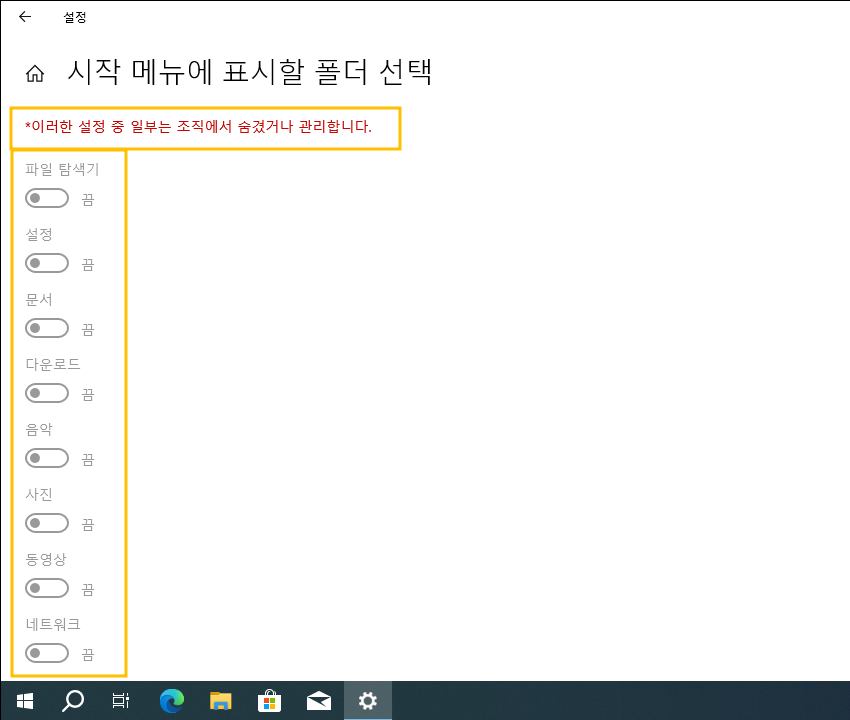윈도우10 시작 메뉴에 표시할 폴더 선택 Windows 10 Settings - Personalization - Start - Choose which folders appear on Start
| 첨부 '1' |
|---|
Windows 10 Choose which folders appear on Start
Start > Windows Settings > Personalization > Start > Choose which folders appear on Start
시작 메뉴에 표시할 폴더 선택
시작 > Windows 설정 > 개인설정 > 시작 > 시작 메뉴에 표시할 폴더 선택
영상보기 : https://youtu.be/mP1OaSOTs30
CMD 명령 스크립트
AllowPinned 항목 값 0: 고정 비활성화(시작 메뉴에 고정하지 않음).
AllowPinned 항목 값 1: 고정 활성화(정책 제공자에 의해 설정됨).
ProviderSet 항목에서 1은 해당 설정이 정책 제공자에 의해 강제 설정되었음을 의미합니다.
1. 파일 탐색기 File Explorer 폴더 설정
2. 설정 Settings 폴더 설정
3. 문서 Documents 폴더 설정
4. 다운로드 Downloads 폴더 설정
5. 음악 Music 폴더 설정
6. 사진 Pictures 폴더 설정
7. 동영상 Videos 폴더 설정
8. 네트워크 Network 폴더 설정
9. 개인 폴더 Personal Folder 설정
10. 홈 그룹 HomeGroup 폴더 설정
www.youtube.com/@XTRM
소프트엑스 XTRM
SOFTware unknown X of XTRM 컴퓨터 유지보수 기술 공유 채널입니다.
출처: https://xtrm.tistory.com/393 [XTRM MEDIA SERVER:티스토리]
※ 티스토리 페이지 비밀번호는 유튜브 영상 "...더보기" 설명란에 있습니다.
Windows 10에서 시작 목록에 폴더를 추가 또는 제거하는 방법
Windows 10의 시작 메뉴에는목록에 표시되는 폴더를 사용자 지정할 수 있는 시작 목록이 있습니다. 파일 탐색기 , 설정 , 문서 , 다운로드 , 음악 , 사진 , 비디오 , 네트워크 및 개인 폴더를 시작 목록에 추가하거나 제거하여 시작 메뉴에서 열 수 있습니다. 이러한 폴더 중 일부(예: 파일 탐색기)에는 링크로 최근에 연 항목에 대한 점프 목록(확장 가능한 메뉴 캐럿)이 표시됩니다.Windows 10 빌드 14328부터시작에 표시되도록 선택한 모든 추가 폴더는 이제 시작에서 즉시 사용할 수 있으며 더 이상 햄버거 버튼을 열지 않고도 액세스할 수 있습니다. 이 자습서에서는 Windows 10 에서 계정의 시작 목록 에 표시되는 폴더를 선택하는 방법을 보여줍니다.
1 Do step 2 (Settings) or step 3 (Start menu) below for how you would like to open the "Choose which folders appear on Start" settings.
2 Open "Choose which folders appear on Start" from Settings
A) Open Settings, and click/tap on Personalization.
B) Click/tap on Start on the left side, click/tap on the Choose which folders appear on Start link on the right side, and go to step 4 below.
3 Open "Choose which folders appear on Start" from the Start menu
This step is only available starting with Windows 10 build 17074.
A) Open the Start menu .
B) Right click on any of the currently turned on folders (ex: Settings) in the Start list, click/tap on Personalize this list, and go to step 4 below.
4 Turn on (add) or off (remove) the folders for how you want to customize your Start list.
5 When finished, you can close Settings if you like.
If you do not see the changes you made applied to your Start list when you open the Start menu next, then you can restart explorer to force the list to update.
자료 출처 : https://www.tenforums.com
-
Read More

윈도우10 Windows를 최대한 활용할 수 있도록 장치 설정을 완료할 수 있는 방법 제안 끄기 | Windows 10 Settings Registry - Notifications & actions - Suggest ways I can finish setting up my device to get the most out of Windows
Windows 10 Suggest ways I can finish setting up my device to get the most out of Windows Start > Windows Settings > System > Notifications & actions > Notifications 윈도우10 Windows를 최대한 활용할 수 있도록 장치 설정을 완료할 수 있는 방...Date2024.08.30 Category레지스트리 Views72 -
Read More

윈도우10 알림이 소리를 재생하도록 허용 끄기 | Windows 10 Settings Registry - Notifications & actions - Allow notifications to play sounds
Windows 10 Allow notifications to play sounds Start > Windows Settings > System > Notifications & actions > Notifications 윈도우10 알림이 소리를 재생하도록 허용 시작 > Windows 설정 > 시스템 > 알림 및 작업 > 알림 영상보기 : https://youtu....Date2024.08.30 Category레지스트리 Views55 -
Read More

윈도우10 잠금 화면에서 알림 및 수신 VoIP 통화 표시 끄기 | Windows 10 Settings Registry - Notifications & actions - Show reminders and incoming VoIP calls on the lock screen
Windows 10 Show reminders and incoming VoIP calls on the lock screen Start > Windows Settings > System > Notifications & actions > Notifications 윈도우10 잠금 화면에서 알림 및 수신 VoIP 통화 표시 시작 > Windows 설정 > 시스템 > 알림 및 작...Date2024.08.30 Category레지스트리 Views68 -
Read More

윈도우10 잠금 화면에 알림 표시 끄기(Uncheck) | Windows 10 Settings Registry - Notifications & actions - Show notifications on the lock screen
Windows 10 Uncheck Show notifications on the lock screen Start > Windows Settings > System > Notifications & actions > Notifications 윈도우10 잠금 화면에 알림 표시 시작 > Windows 설정 > 시스템 > 알림 및 작업 > 알림 영상보기 : https://you...Date2024.08.29 Category레지스트리 Views81 -
Read More

윈도우10 앱 및 다른 보낸 사람의 알림 받기 끔 | Windows 10 Settings Registry - Notifications & actions - Get notifications from apps and other senders
Windows 10 Get notifications from apps and other senders Start > Windows Settings > System > Notifications & actions > Notifications 윈도우10 앱 및 다른 보낸 사람의 알림 받기 시작 > Windows 설정 > 시스템 > 알림 및 작업 > 알림 영상보기 : ...Date2024.08.29 Category레지스트리 Views67 -
Read More

윈도우10 작업 표시줄에 연락처 표시 끄기 | Windows 10 Settings Registry - Taskbar - People - Show contacts on the taskbar
Windows 10 Disable People Bar on Taskbar Start > Windows Settings > Personalization > Taskbar > People > Show contacts on the taskbar 윈도우10 작업 표시줄에 연락처 표시 끄기 시작 > Windows 설정 > 개인 설정 > 작업 표시줄 > 피플 > 작업 표시줄...Date2024.08.13 Category레지스트리 Views86 -
Read More

윈도우10 시스템 아이콘 켜기 또는 끄기 - 시계, 볼륨, 네트워크, 전원 아이콘 및 알림 센터 끄기 | Windows 10 Settings Registry - Taskbar - Hides the clock, volume, network, Power and Notification Center icons from the taskbar
Windows 10 Hides the clock, volume, network, Power and Notification Center icons from the taskbar Start > Windows Settings > Personalization > Taskbar > Notification area > Turn system icons on or off 윈도우10 시계, 볼륨, 네트워크, 전원 아이...Date2024.08.13 Category레지스트리 Views94 -
Read More

윈도우10 작업 표시줄에 표시할 아이콘 선택 - 알림 영역의 모든 아이콘 숨기기 | Windows 10 Settings Registry - Taskbar - Select which icons on the taskbar
Windows 10 Select which icons on the taskbar Start > Windows Settings > Personalization > Taskbar > Notification area > Select which icons on the taskbar - Hide all icons in the notification area 윈도우10 작업 표시줄에 표시할 아이콘 선택 시...Date2024.08.13 Category레지스트리 Views93 -
Read More

윈도우10 작업 표시줄 검색 상자 또는 검색 아이콘 표시 설정 레지스트리 | Windows 10 Settings Registry - Taskbar - Hide or Show Search Box or Search Icon on Taskbar
Windows 10 Hide or Show Search Box or Search Icon on Taskbar Start > Taskbar > Right-click menu 윈도우10 작업 표시줄 검색 상자 또는 검색 아이콘 표시 설정 시작 > 작업 표시줄 > 마우스 오른쪽 버튼 메뉴 영상보기 : https://youtu.be/xNXDgvLE5yU 작...Date2024.08.12 Category레지스트리 Views72 -
Read More

윈도우10 작업 표시줄 썸네일 표시 지연 시간 | Windows 10 Settings Registry - Personalization - Taskbar - Delay Time to Show Taskbar Thumbnails
Windows 10 Delay Time to Show Taskbar Thumbnails Start > Taskbar 윈도우10 작업 표시줄 썸네일(축소판)을 표시하는 지연 시간 시작 > 실행 > Regedit 영상보기 : https://youtu.be/iqfkIhKk8KU 작업 표시줄 미리보기 또는 썸네일의 호버 시간(마우스를 올...Date2024.08.12 Category레지스트리 Views125 -
Read More

윈도우10 모든 디스플레이에 작업 표시줄 표시 | Windows 10 Settings Registry - Personalization - Taskbar - Multiple displays - Show taskbar on all displays
Windows 10 Show taskbar on all displays Start > Windows Settings > Personalization > Taskbar 윈도우10 모든 디스플레이에 작업 표시줄 표시 시작 > Windows 설정 > 개인 설정 > 작업 표시줄 영상보기 : https://youtu.be/S5oG4JDfnac 멀티 모니터 작업 ...Date2024.08.12 Category레지스트리 Views72 -
Read More

윈도우10 작업 표시줄 단추에 배지 표시 | Windows 10 Settings Registry - Personalization - Taskbar - Show badges on taskbar buttons
Windows 10 Show badges on taskbar buttons Start > Windows Settings > Personalization > Taskbar 윈도우10 작업 표시줄 단추에 배지 표시 시작 > Windows 설정 > 개인 설정 > 작업 표시줄 영상보기 : https://youtu.be/SoaYc_dQizc 작업 표시줄 아이콘에 ...Date2024.08.12 Category레지스트리 Views95 -
Read More

윈도우10 시작 단추를 마우스 오른쪽 단추로 누르거나 Windows 키+X를 누르면 표시되는 메뉴에서 명령 프롬프트를 Windows PowerShell로 바꾸기
Windows 10 Replace Command Prompt with Windows PowerShell in the menu when I right-click the start button or press Windows key+X Start > Windows Settings > Personalization > Taskbar 윈도우10 시작 단추를 마우스 오른쪽 단추로 누르거나 Windows ...Date2024.08.12 Category레지스트리 Views75 -
Read More

윈도우10 작업 표시줄 끝에 있는 바탕 화면 보기 단추로 마우스를 이동할 때 미리 보기를 사용하여 바탕 화면 미리 보기 | Windows 10 Settings Registry - Personalization - Taskbar - Use Peek to preview the desktop when you move your mouse to the Show desktop button at the end of the taskbar
Windows 10 Use Peek to preview the desktop when you move your mouse to the Show desktop button at the end of the taskbar Start > Windows Settings > Personalization > Taskbar 윈도우10 작업 표시줄 끝에 있는 바탕 화면 보기 단추로 마우스를 이동...Date2024.08.12 Category레지스트리 Views82 -
Read More

윈도우10 작은 작업 표시줄 단추 사용 설정 레지스트리 | Windows 10 Settings Registry - Personalization - Taskbar - Use small taskbar buttons
Windows 10 Use small taskbar buttons Start > Windows Settings > Personalization > Taskbar 윈도우10 작은 작업 표시줄 단추 사용 시작 > Windows 설정 > 개인 설정 > 작업 표시줄 영상보기 : https://youtu.be/JF7Sh4QlZys 작업 표시줄의 아이콘 크기를 ...Date2024.08.12 Category레지스트리 Views74 -
Read More

윈도우10 태블릿 모드에서 작업 표시줄 자동으로 숨기기 설정 레지스트리 | Windows 10 Settings Registry - Personalization - Taskbar - Automatically hide the taskbar in tablet mode
Windows 10 Automatically hide the taskbar in tablet mode Start > Windows Settings > Personalization > Taskbar 윈도우10 태블릿 모드에서 작업 표시줄 자동으로 숨기기 시작 > Windows 설정 > 개인 설정 > 작업 표시줄 영상보기 : https://youtu.be/gnCY...Date2024.08.12 Category레지스트리 Views63 -
Read More

윈도우10 데스크톱 모드에서 작업 표시줄 자동 숨기기 설정 레지스트리 | Windows 10 Settings Registry - Personalization - Taskbar - Automatically hide the taskbar in desktop mode
Windows 10 Automatically hide the taskbar in desktop mode Start > Windows Settings > Personalization > Taskbar 윈도우10 데스크톱 모드에서 작업 표시줄 자동 숨기기 시작 > Windows 설정 > 개인 설정 > 작업 표시줄 영상보기 : https://youtu.be/y-_3D...Date2024.08.12 Category레지스트리 Views64 -
Read More

윈도우10 작업 표시줄 잠금 설정 레지스트리 | Windows 10 Settings Registry - Personalization - Taskbar - Lock the taskbar
Windows 10 Lock the taskbar Start > Windows Settings > Personalization > Taskbar 윈도우10 작업 표시줄 잠금 시작 > Windows 설정 > 개인 설정 > 작업 표시줄 영상보기 : https://youtu.be/pw1U_BE-xR4 작업 표시줄의 크기 조정과 위치 이동을 비활성화(...Date2024.08.12 Category레지스트리 Views96 -
Read More

윈도우10 시작 메뉴에 표시할 폴더 선택 Windows 10 Settings - Personalization - Start - Choose which folders appear on Start
Windows 10 Choose which folders appear on Start Start > Windows Settings > Personalization > Start > Choose which folders appear on Start 시작 메뉴에 표시할 폴더 선택 시작 > Windows 설정 > 개인설정 > 시작 > 시작 메뉴에 표시할 폴더 선택 영상...Date2024.08.12 Category레지스트리 Views93 -
Read More

윈도우10 시작 메뉴의 점프 목록, 작업 표시줄 또는 파일 탐색기 즐겨찾기에서 최근에 연 항목 표시 - 끔 설정 레지스트리
Windows 10 Show recently opened items in Jump Lists on Start or the taskbar and in File Explorer Quick Access - OFF settings registry Start > Windows Settings > Personalization > Start 윈도우10 시작 메뉴의 점프 목록, 작업 표시줄 또는 파일 탐...Date2024.08.08 Category레지스트리 Views94