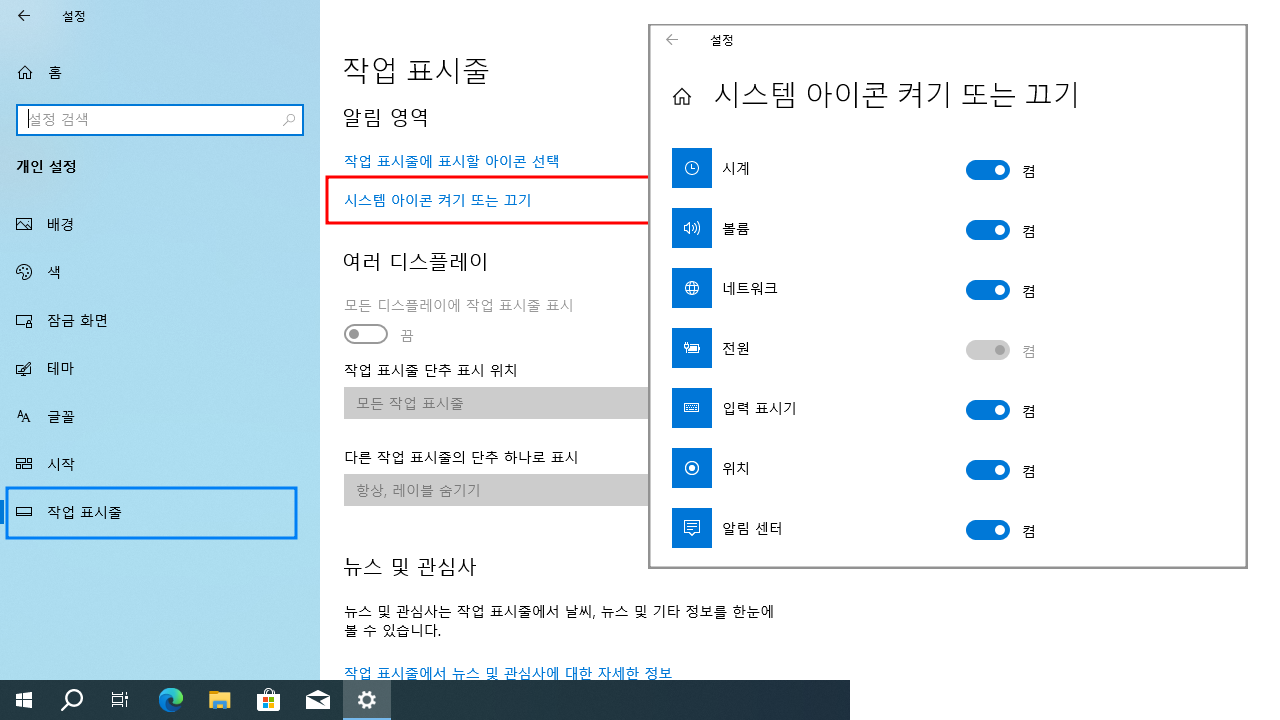윈도우10 시스템 아이콘 켜기 또는 끄기 - 시계, 볼륨, 네트워크, 전원 아이콘 및 알림 센터 끄기 | Windows 10 Settings Registry - Taskbar - Hides the clock, volume, network, Power and Notification Center icons from the taskbar
| 첨부 '1' |
|---|
Windows 10 Hides the clock, volume, network, Power and Notification Center icons from the taskbar
Start > Windows Settings > Personalization > Taskbar > Notification area > Turn system icons on or off
윈도우10 시계, 볼륨, 네트워크, 전원 아이콘 및 알림 센터 끄기
시작 > Windows 설정 > 개인 설정 > 작업 표시줄 > 알림 영역 > 시스템 아이콘 켜기 또는 끄기
영상보기 : https://youtu.be/soyMgRKwgv8
이 명령어들은 주로 Windows의 레지스트리에서 특정 UI 요소를 비활성화하거나 숨기기 위해 사용됩니다. 각 명령어는 레지스트리 키와 값을 설정하여 시스템의 동작을 변경합니다. 다음은 각 명령어에 대한 설명입니다. HKCU (HKEY_CURRENT_USER, 현재 사용자 계정)와 HKLM (HKEY_LOCAL_MACHINE, 모든 사용자 계정) 함께 적용하여 설정합니다.
1. 시스템 트레이에서 시계 숨기기
2. 시스템 트레이에서 볼륨 아이콘 숨기기
3. 시스템 트레이에서 네트워크 아이콘 숨기기
4. 시스템 트레이에서 전원 아이콘 숨기기
5. 알림 센터 비활성화
www.youtube.com/@XTRM
소프트엑스 XTRM
SOFTware unknown X of XTRM 컴퓨터 유지보수 기술 공유 채널입니다.
출처: https://xtrm.tistory.com/405 [XTRM MEDIA SERVER:티스토리]
※ 티스토리 페이지 비밀번호는 유튜브 영상 "...더보기" 설명란에 있습니다.
Windows 10에서 작업 표시줄의 시스템 아이콘을 활성화 또는 비활성화하는 방법
시계, 볼륨 , 네트워크 , 전원 및 작업 센터 시스템 아이콘은 기본적으로 Windows에서 작업 표시줄 알림 영역(일명: 시스템 트레이)에 있습니다. 이러한 아이콘 위에 마우스 를 올리면 상태를 볼 수 있습니다. 이러한 아이콘을 마우스 오른쪽 버튼으로 클릭하면 해당 아이콘에 대한 특정 옵션이나 설정에 액세스할 수 있습니다. 기본적으로 각 사용자는 작업 표시줄에 표시되는 시스템 아이콘을 켜거나 끌 수 있습니다 . 이 자습서에서는 Windows 10 에서 모든 사용자 또는 특정 사용자에 대해 작업 표시줄 알림 영역에서 시스템 아이콘을 활성화 또는 비활성화하는 방법을 보여줍니다.
시스템 아이콘을 활성화하거나 비활성화하려면 관리자 로 로그인해야 합니다 . 시스템 아이콘이 활성화되면 사용자는 자신의 계정에 대한 시스템 아이콘을 켜거나 끌 수 있습니다 . 시스템 아이콘이 비활성화되면 모든 사용자의 작업 표시줄 알림 영역에서 아이콘이 제거되고 설정이 회색으로 표시되어 사용자는 시스템 아이콘을 켜거나 끌 수 없습니다.
옵션 3: 로컬 그룹 정책 편집기에서 모든 사용자 또는 특정 사용자에 대해 작업 표시줄의 시스템 아이콘을 활성화 또는 비활성화하기
OPTION THREE
To Enable or Disable System Icons on Taskbar for All or Specific Users in Local Group Policy Editor
The Local Group Policy Editor is only available in the Windows 10 Pro, Enterprise, and Education editions.
All editions can use Option One and Option Two
1 Open the all users, specific users or groups, or all users except administrators Local Group Policy Editor for how you want this policy applied.
2 Navigate to the policy folder below in the left pane of the Local Group Policy Editor.
User Configuration > Administrative Templates > Start Menu and Taskbar
Enable or Disable System Icons on Taskbar in Windows 10-system_icons_group_policies-1.png
3 Do step 4 (Clock), step 5 (Volume), step 6 (Network), step 7 (Power), or step 8 (Action Center) below for which system icon you want to enable or disable.
4. To Enable or Disable Clock System Icon on Taskbar
A) In the right pane of Start Menu and Taskbar, double click/tap on the Remove Clock from the system notification area policy to edit it, and go to step 9 below. (see screenshot below step 2)
5. To Enable or Disable Volume System Icon on Taskbar
A) In the right pane of Start Menu and Taskbar, double click/tap on the Remove the volume control icon policy to edit it, and go to step 9 below. (see screenshot below step 2)
6. To Enable or Disable Network System Icon on Taskbar
A) In the right pane of Start Menu and Taskbar, double click/tap on the Remove the networking icon policy to edit it, and go to step 9 below. (see screenshot below step 2)
7. To Enable or Disable Power System Icon on Taskbar
A) In the right pane of Start Menu and Taskbar, double click/tap on the Remove the battery meter policy to edit it, and go to step 9 below. (see screenshot below step 2)
8. To Enable or Disable Action Center System Icon on Taskbar
A) In the right pane of Start Menu and Taskbar, double click/tap on the Remove Notifications and Action Center policy to edit it, and go to step 9 below. (see screenshot below step 2)
9 Perform the action below depending on if you want to enable or disable the system icon:
A) To enable system icon, select Not Configured (default) or Disabled, and click/tap on OK.
OR
B) To disable system icon, select Enabled, and click/tap on OK.
Enable or Disable System Icons on Taskbar in Windows 10-system_icons_group_policies-2.png
10 When finished, you can close the Local Group Policy Editor.
11 Either restart the explorer process, sign out and sign in, or restart the computer to apply.
자료 출처 : https://www.tenforums.com
-
Read More

윈도우10 Windows를 최대한 활용할 수 있도록 장치 설정을 완료할 수 있는 방법 제안 끄기 | Windows 10 Settings Registry - Notifications & actions - Suggest ways I can finish setting up my device to get the most out of Windows
Windows 10 Suggest ways I can finish setting up my device to get the most out of Windows Start > Windows Settings > System > Notifications & actions > Notifications 윈도우10 Windows를 최대한 활용할 수 있도록 장치 설정을 완료할 수 있는 방...Date2024.08.30 Category레지스트리 Views70 -
Read More

윈도우10 알림이 소리를 재생하도록 허용 끄기 | Windows 10 Settings Registry - Notifications & actions - Allow notifications to play sounds
Windows 10 Allow notifications to play sounds Start > Windows Settings > System > Notifications & actions > Notifications 윈도우10 알림이 소리를 재생하도록 허용 시작 > Windows 설정 > 시스템 > 알림 및 작업 > 알림 영상보기 : https://youtu....Date2024.08.30 Category레지스트리 Views53 -
Read More

윈도우10 잠금 화면에서 알림 및 수신 VoIP 통화 표시 끄기 | Windows 10 Settings Registry - Notifications & actions - Show reminders and incoming VoIP calls on the lock screen
Windows 10 Show reminders and incoming VoIP calls on the lock screen Start > Windows Settings > System > Notifications & actions > Notifications 윈도우10 잠금 화면에서 알림 및 수신 VoIP 통화 표시 시작 > Windows 설정 > 시스템 > 알림 및 작...Date2024.08.30 Category레지스트리 Views68 -
Read More

윈도우10 잠금 화면에 알림 표시 끄기(Uncheck) | Windows 10 Settings Registry - Notifications & actions - Show notifications on the lock screen
Windows 10 Uncheck Show notifications on the lock screen Start > Windows Settings > System > Notifications & actions > Notifications 윈도우10 잠금 화면에 알림 표시 시작 > Windows 설정 > 시스템 > 알림 및 작업 > 알림 영상보기 : https://you...Date2024.08.29 Category레지스트리 Views69 -
Read More

윈도우10 앱 및 다른 보낸 사람의 알림 받기 끔 | Windows 10 Settings Registry - Notifications & actions - Get notifications from apps and other senders
Windows 10 Get notifications from apps and other senders Start > Windows Settings > System > Notifications & actions > Notifications 윈도우10 앱 및 다른 보낸 사람의 알림 받기 시작 > Windows 설정 > 시스템 > 알림 및 작업 > 알림 영상보기 : ...Date2024.08.29 Category레지스트리 Views66 -
Read More

윈도우10 작업 표시줄에 연락처 표시 끄기 | Windows 10 Settings Registry - Taskbar - People - Show contacts on the taskbar
Windows 10 Disable People Bar on Taskbar Start > Windows Settings > Personalization > Taskbar > People > Show contacts on the taskbar 윈도우10 작업 표시줄에 연락처 표시 끄기 시작 > Windows 설정 > 개인 설정 > 작업 표시줄 > 피플 > 작업 표시줄...Date2024.08.13 Category레지스트리 Views82 -
Read More

윈도우10 시스템 아이콘 켜기 또는 끄기 - 시계, 볼륨, 네트워크, 전원 아이콘 및 알림 센터 끄기 | Windows 10 Settings Registry - Taskbar - Hides the clock, volume, network, Power and Notification Center icons from the taskbar
Windows 10 Hides the clock, volume, network, Power and Notification Center icons from the taskbar Start > Windows Settings > Personalization > Taskbar > Notification area > Turn system icons on or off 윈도우10 시계, 볼륨, 네트워크, 전원 아이...Date2024.08.13 Category레지스트리 Views88 -
Read More

윈도우10 작업 표시줄에 표시할 아이콘 선택 - 알림 영역의 모든 아이콘 숨기기 | Windows 10 Settings Registry - Taskbar - Select which icons on the taskbar
Windows 10 Select which icons on the taskbar Start > Windows Settings > Personalization > Taskbar > Notification area > Select which icons on the taskbar - Hide all icons in the notification area 윈도우10 작업 표시줄에 표시할 아이콘 선택 시...Date2024.08.13 Category레지스트리 Views90 -
Read More

윈도우10 작업 표시줄 검색 상자 또는 검색 아이콘 표시 설정 레지스트리 | Windows 10 Settings Registry - Taskbar - Hide or Show Search Box or Search Icon on Taskbar
Windows 10 Hide or Show Search Box or Search Icon on Taskbar Start > Taskbar > Right-click menu 윈도우10 작업 표시줄 검색 상자 또는 검색 아이콘 표시 설정 시작 > 작업 표시줄 > 마우스 오른쪽 버튼 메뉴 영상보기 : https://youtu.be/xNXDgvLE5yU 작...Date2024.08.12 Category레지스트리 Views71 -
Read More

윈도우10 작업 표시줄 썸네일 표시 지연 시간 | Windows 10 Settings Registry - Personalization - Taskbar - Delay Time to Show Taskbar Thumbnails
Windows 10 Delay Time to Show Taskbar Thumbnails Start > Taskbar 윈도우10 작업 표시줄 썸네일(축소판)을 표시하는 지연 시간 시작 > 실행 > Regedit 영상보기 : https://youtu.be/iqfkIhKk8KU 작업 표시줄 미리보기 또는 썸네일의 호버 시간(마우스를 올...Date2024.08.12 Category레지스트리 Views123 -
Read More

윈도우10 모든 디스플레이에 작업 표시줄 표시 | Windows 10 Settings Registry - Personalization - Taskbar - Multiple displays - Show taskbar on all displays
Windows 10 Show taskbar on all displays Start > Windows Settings > Personalization > Taskbar 윈도우10 모든 디스플레이에 작업 표시줄 표시 시작 > Windows 설정 > 개인 설정 > 작업 표시줄 영상보기 : https://youtu.be/S5oG4JDfnac 멀티 모니터 작업 ...Date2024.08.12 Category레지스트리 Views68 -
Read More

윈도우10 작업 표시줄 단추에 배지 표시 | Windows 10 Settings Registry - Personalization - Taskbar - Show badges on taskbar buttons
Windows 10 Show badges on taskbar buttons Start > Windows Settings > Personalization > Taskbar 윈도우10 작업 표시줄 단추에 배지 표시 시작 > Windows 설정 > 개인 설정 > 작업 표시줄 영상보기 : https://youtu.be/SoaYc_dQizc 작업 표시줄 아이콘에 ...Date2024.08.12 Category레지스트리 Views87 -
Read More

윈도우10 시작 단추를 마우스 오른쪽 단추로 누르거나 Windows 키+X를 누르면 표시되는 메뉴에서 명령 프롬프트를 Windows PowerShell로 바꾸기
Windows 10 Replace Command Prompt with Windows PowerShell in the menu when I right-click the start button or press Windows key+X Start > Windows Settings > Personalization > Taskbar 윈도우10 시작 단추를 마우스 오른쪽 단추로 누르거나 Windows ...Date2024.08.12 Category레지스트리 Views73 -
Read More

윈도우10 작업 표시줄 끝에 있는 바탕 화면 보기 단추로 마우스를 이동할 때 미리 보기를 사용하여 바탕 화면 미리 보기 | Windows 10 Settings Registry - Personalization - Taskbar - Use Peek to preview the desktop when you move your mouse to the Show desktop button at the end of the taskbar
Windows 10 Use Peek to preview the desktop when you move your mouse to the Show desktop button at the end of the taskbar Start > Windows Settings > Personalization > Taskbar 윈도우10 작업 표시줄 끝에 있는 바탕 화면 보기 단추로 마우스를 이동...Date2024.08.12 Category레지스트리 Views82 -
Read More

윈도우10 작은 작업 표시줄 단추 사용 설정 레지스트리 | Windows 10 Settings Registry - Personalization - Taskbar - Use small taskbar buttons
Windows 10 Use small taskbar buttons Start > Windows Settings > Personalization > Taskbar 윈도우10 작은 작업 표시줄 단추 사용 시작 > Windows 설정 > 개인 설정 > 작업 표시줄 영상보기 : https://youtu.be/JF7Sh4QlZys 작업 표시줄의 아이콘 크기를 ...Date2024.08.12 Category레지스트리 Views71 -
Read More

윈도우10 태블릿 모드에서 작업 표시줄 자동으로 숨기기 설정 레지스트리 | Windows 10 Settings Registry - Personalization - Taskbar - Automatically hide the taskbar in tablet mode
Windows 10 Automatically hide the taskbar in tablet mode Start > Windows Settings > Personalization > Taskbar 윈도우10 태블릿 모드에서 작업 표시줄 자동으로 숨기기 시작 > Windows 설정 > 개인 설정 > 작업 표시줄 영상보기 : https://youtu.be/gnCY...Date2024.08.12 Category레지스트리 Views62 -
Read More

윈도우10 데스크톱 모드에서 작업 표시줄 자동 숨기기 설정 레지스트리 | Windows 10 Settings Registry - Personalization - Taskbar - Automatically hide the taskbar in desktop mode
Windows 10 Automatically hide the taskbar in desktop mode Start > Windows Settings > Personalization > Taskbar 윈도우10 데스크톱 모드에서 작업 표시줄 자동 숨기기 시작 > Windows 설정 > 개인 설정 > 작업 표시줄 영상보기 : https://youtu.be/y-_3D...Date2024.08.12 Category레지스트리 Views64 -
Read More

윈도우10 작업 표시줄 잠금 설정 레지스트리 | Windows 10 Settings Registry - Personalization - Taskbar - Lock the taskbar
Windows 10 Lock the taskbar Start > Windows Settings > Personalization > Taskbar 윈도우10 작업 표시줄 잠금 시작 > Windows 설정 > 개인 설정 > 작업 표시줄 영상보기 : https://youtu.be/pw1U_BE-xR4 작업 표시줄의 크기 조정과 위치 이동을 비활성화(...Date2024.08.12 Category레지스트리 Views96 -
Read More

윈도우10 시작 메뉴에 표시할 폴더 선택 Windows 10 Settings - Personalization - Start - Choose which folders appear on Start
Windows 10 Choose which folders appear on Start Start > Windows Settings > Personalization > Start > Choose which folders appear on Start 시작 메뉴에 표시할 폴더 선택 시작 > Windows 설정 > 개인설정 > 시작 > 시작 메뉴에 표시할 폴더 선택 영상...Date2024.08.12 Category레지스트리 Views91 -
Read More

윈도우10 시작 메뉴의 점프 목록, 작업 표시줄 또는 파일 탐색기 즐겨찾기에서 최근에 연 항목 표시 - 끔 설정 레지스트리
Windows 10 Show recently opened items in Jump Lists on Start or the taskbar and in File Explorer Quick Access - OFF settings registry Start > Windows Settings > Personalization > Start 윈도우10 시작 메뉴의 점프 목록, 작업 표시줄 또는 파일 탐...Date2024.08.08 Category레지스트리 Views90